This article describes how to add members to the training team (MS Teams) and the training course (Channel)
Adding Members to the MS Team
Note: This part will be completed by the State Office staff
- Logon to MS Teams and find the (MS Team site)
e.g Teams - State - Training - Course Name - Click on the
 and select Manage Team
and select Manage Team
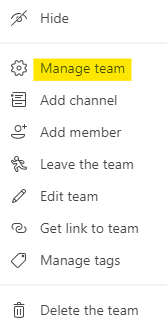
- At this screen you will see all the Owners and members of the team.
To add a new member, click on the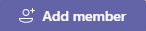
- At this screen start typing the name of the person you want to add
Note: You can only add members with Scouts NSW email addresses
Do not add any personal email addresses.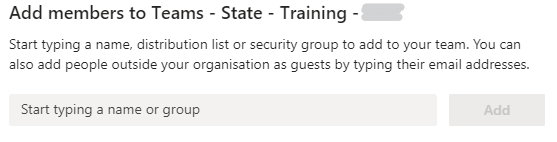

Click the Add button
If you need to make this person an owner of the Team (which you should not) then change their type from Member to Owner. You can change this status in the manage team settings.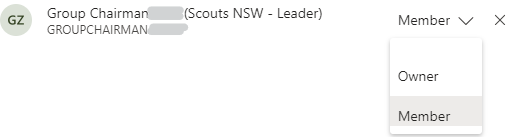
- The member is now added to the MS Team. Now add them to the Course (Channel)
***************************************************************************************************************
Adding Members to the Course (Channel)
Once the member has been added to the Team, you now need to add them to the Course (Channel) they will be attending.
- Select the Course (Channel) from the MS Team and click on
 and select Manage channel
and select Manage channel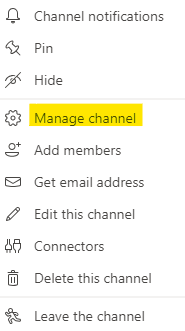
- At this screen you will see all the Owners and members of the channel.
To add a new member, click on the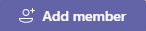
- At this screen start typing the name of the person you want to add
Note: You can only add members with Scouts NSW email addresses
Do not add any personal email addresses.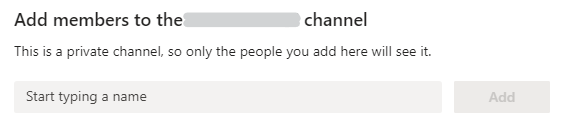
Click the Add button
If you need to make this person an owner of the Team (which you should not) then change their type from Member to Owner. You can change this status in the manage team settings.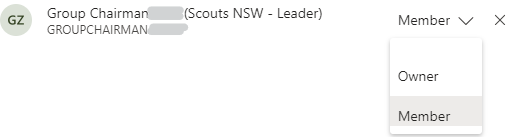
- They are now added to the Course (Channel)