Channels are dedicated sections within a team to keep conversations organized by specific topics, projects, disciplines, etc.
Channels can be set up in 2 ways.
Standard - Accessible to everyone on the team
Private - Only accessible to a specific group of people within the team
Setting up a Channel
- Open up the Teams application (either Desktop or Web)
- Find your Team to add a channel to
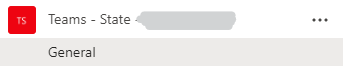
- Click on the
 and select Add channel
and select Add channel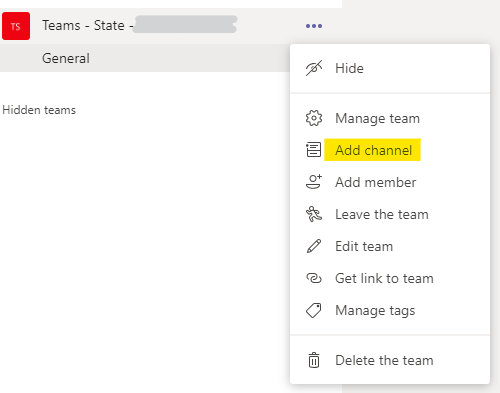
- The Create channel screen will be shown
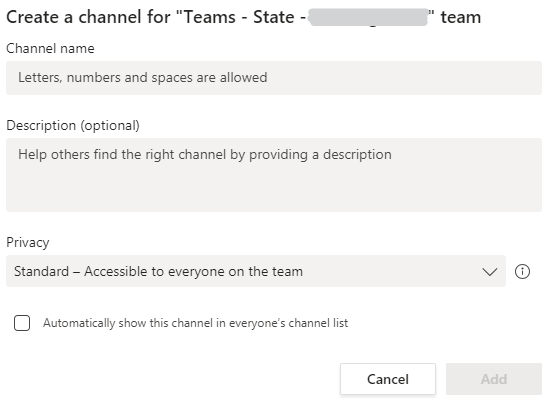
- Enter a channel name
- Enter a description
- Select the Privacy setting (as described above). Note that this cannot be changed once the channel has been created.
- If you want this channel to automatically to appear in the team list, tick this box. You can have up to 10 channels appearing at anyone time.
- If you have made the channel as Private, you will be shown this screen.
You can start to add members to the channel, or skip and add then later.
Note: members have to be added to the Team to be able to added to a channel.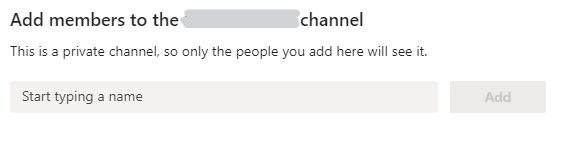
- You channel has now been set up