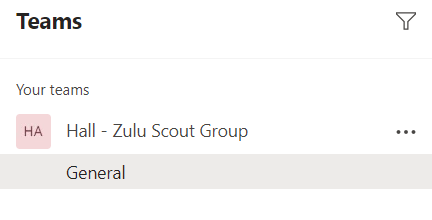Scouts NSW has set up a Virtual Scout Hall (Microsoft Teams site) for each Scout Group to allow Groups to communicate and conduct meetings virtually.
By default, the Group Leader/Leader In Charge of each Scout Group has been appointed the owner of the site.
- Note: The GL/LIC must activate their Scouts NSW email address for their Virtual Scout Hall/Microsoft Teams site to be created. If you have NOT activated your Scouts NSW email address, the site will NOT be created.
- Note: All Leaders (GLs/LICs/SLs) who wish to hold an online meeting via Microsoft Teams must have a Scouts NSW email address. This email address must be added as a Member of the Group's Virtual Scout Hall/Microsoft Teams site.
This document details the instructions for Group Leaders/LICs to add members to their Group's Virtual Scout Hall/Microsoft Teams site. It also details the steps required for invited members such as Section Leaders and Youth Members (Parents/Guardians) to set up/accept their Microsoft Teams invitation to allow them to participate in virtual meetings.
Instructions for Group Leader/LIC
- Log in to the Office 365 portal by visiting https://www.office.com/ and clicking 'Sign in'. Use your nsw.scouts.com.au email address and password to log in.
- Select the 'Teams' App from the panel shown.

This can also be done via the Desktop application if you have installed it
- When you are in the Teams app, you will see a heading called 'Teams' on the left hand side of your page. Under this heading, you will see the Team "Hall - XXX Scout Group". This is your Group's Virtual Scout Hall (Microsoft Teams site).
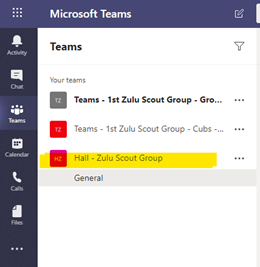
- To add members to your Team, select the Team and click on the 3 dots to the right of your Team name
 .
. - Select 'Manage Team'. Your screen will look similar to the screen shot below.
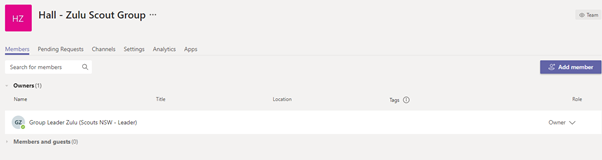
- Click on the purple 'Add Member' button on the right hand side of your page.
- Type in the email address of the person you would like to add. Please note - if you would like to add a Youth Member, you will need to add their Parent/Guardian. If an error message pops up when adding a new member, please close the 'Add Member' box and try again.
- Once added, the person will appear under the 'Members and guests' subheading.
- All added members will receive an email notifying them that they have been added as a Member or Guest to your Group's Microsoft Teams site.
Instructions for Section Leaders, Youth Members and Parents and Guardians
- You will receive an email notifying you that you have been added as a Member or Guest to your Scout Group's Microsoft Teams site. The email will look similar to the screenshot below.
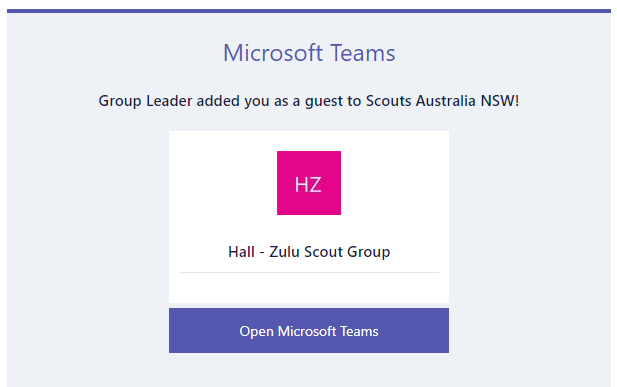
- To accept the invitation, click on the purple 'Open Microsoft Teams' button in the email.
- You will be prompted to set a password. If the email address you use is already attached to a Microsoft account (e.g. a nsw.scouts.com.au email address for Section Leaders), this step may not be required, so please proceed to Step 7.
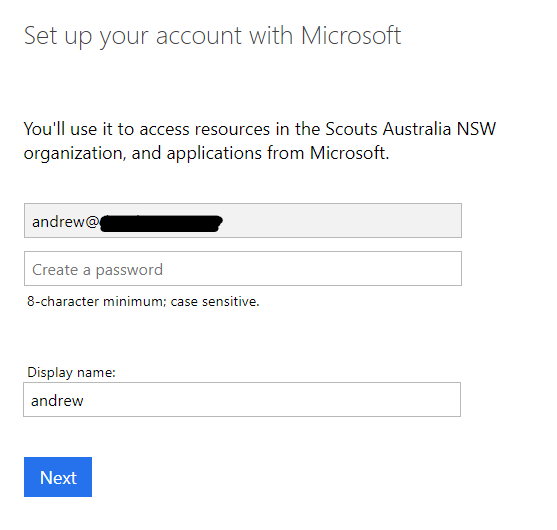
- Enter a Password and a Display Name. The Display Name should be the Family name (e.g Cook Family)
- Click 'Next'. A verification code will be sent to your email address.
- Enter the verification code you receive via email, and click 'Finish'.
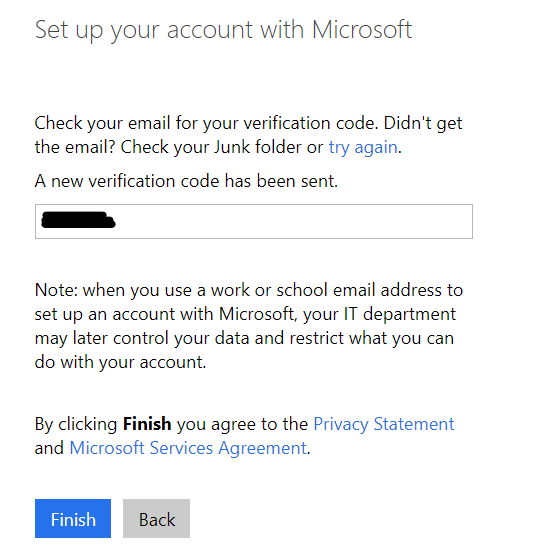
- Log into the Teams site by visiting https://teams.microsoft.com/go# and entering your email address and password.
- You will be shown the screen below. Select 'Yes'
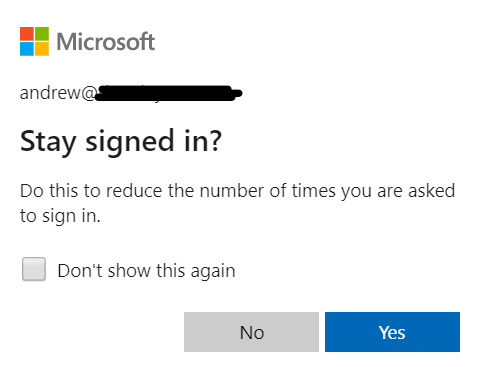
- At this screen select Scouts Australia NSW (Guest) and press 'Continue'.
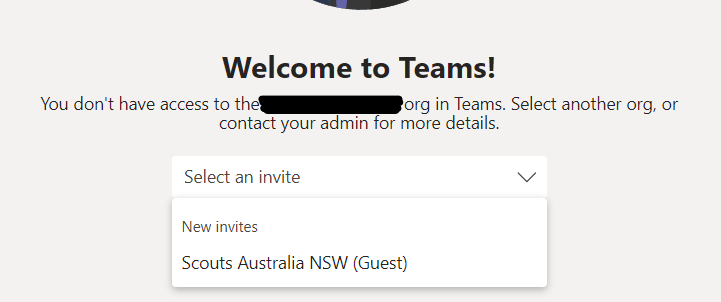
- Accept the Permissions.
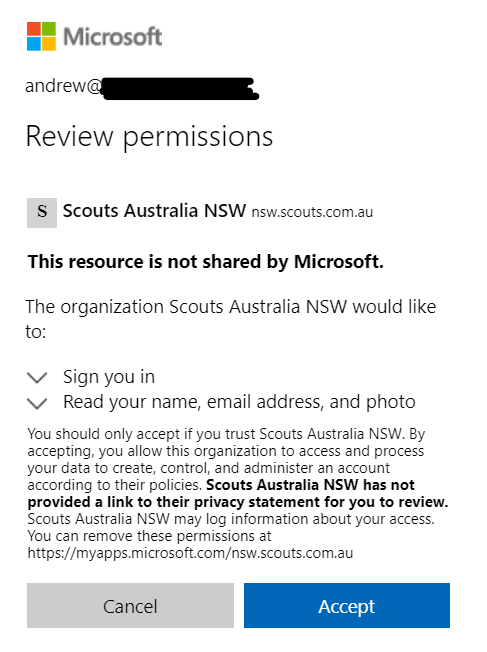
- You are now in your Scout Group's Virtual Scout Hall!